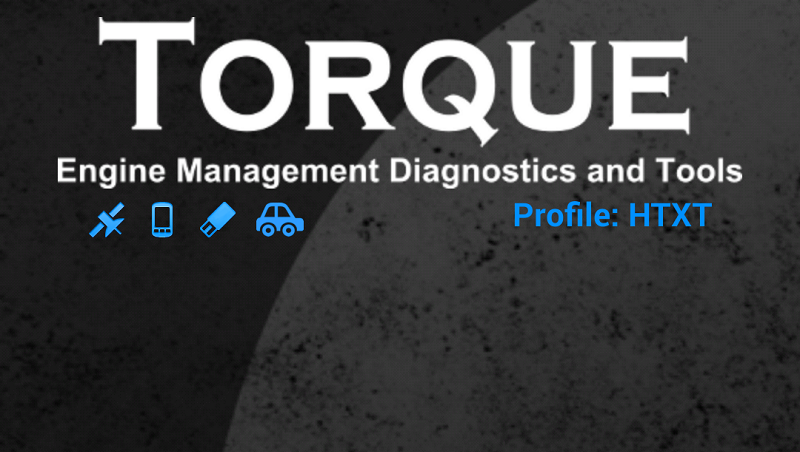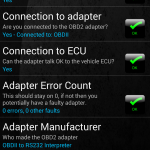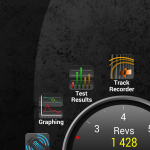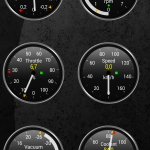Cars are very complicated machines. Under the hood is an engine that harnesses the power of explosions and the computer that controls it. That computer, or Engine Control Unit (ECU), controls the fundamental aspects of the internal combustion engine and depending on the purpose of the car is also responsible for delivering maximum performance or fuel efficiency.
The ECU also serves as a means for diagnosing problems. When you take your car to a mechanic’ s garage he (or she) will plug a laptop into the car and read the fault codes directly from the ECU. There are different fault codes for the different parts of the car which include the engine and powertrain, the chassis or the internal network.
The ECU can be accessed through the on-board diagnostics (OBD) port, which has been a standard feature on motor vehicles since 1996. Modern vehicles either have an OBD-II port or the compatible EOBD port, both of which use a 16-pin interface to access the ECU.

While your mechanic is using a laptop with a USB-based OBD scanning tool and some very expensive software, there are cheaper ways for you to get access to your ECU and achieve the same results. Over and above reading simple error codes, there is quite a bit of fun to be had when you have access to your ECU.
Gear Up
To read your ECU’s error codes and gain access to real-time data you will need the following:
- Android smartphone
- ELM-327 based Bluetooth OBD-II/EOBD adapter
- Torque Pro app (available on the Google Play store)
We picked up our ELM-327 based Bluetooth adapter from BidOrBuy.co.za for R250, but because it is a cheap model it has very limited support. It worked on a Hyundai Accent and a Chevolet Spark but not on an Alfa Romeo Guilietta. There are more expensive name brand units on the market such as the OBDLink MX which sells for $99 (R1 200) and promises to be more compatible with the vast array of vehicles on the market today. It’s worthwhile buying a cheaper adapter locally first and seeing if it’s compatible with your car before you import a more expensive adapter.
It is advisable to do some in-depth research when it comes to your car, especially if you drive a European or American one since these vehicles sometime use special protocols that are only supported by more expensive ELM-327 adapters.
Once you have your OBD-II Bluetooth adapter you will need the Torque Pro app. The app can be purchased from the Google Play store for R53.65. On the Torque Pro store page there is a polite note to beware of cheap “clone” ELM-327 adapters which have limited compatibility, which in the case of this article was politely ignored, and the reason why it didn’t work in the Alfa Romeo Guilietta we tried it on.
Torque Pro is a feature-rich app that can not only read the error codes from the ECU but also read real-time information such as the RPM, speed and turbo boost status of your engine.
How to do it
- Once you have Torque Pro installed on your phone you will need to turn on your phone’s GPS and Bluetooth radios.
- You will need to locate the OBD-II port in your car; it should be quite close to the steering column inside the cockpit, close to your car’s fuse box.
- Once you have located the port simply plug in your ELM-327 adapter and turn your ignition into the On position.
- Start scanning for nearby Bluetooth devices and pair your phone with your OBD-II adapter.
- Once your phone is paired start the Torque Pro app. The app will automatically default to the paired OBD-II adapter and will start to communicate with the ECU.
- In the Torque Pro menu select Fault Codes then let the app scan your ECU and read all the error codes. You can either clear the error codes or armed with this new information head off to your mechanic and get the problems fixed.
For those interested in speed and power, Torque Pro also includes timers to do 0-100 KM/H times and will show you KW and Horse Power figures while you drive. The main dashboard of Torque Pro can be customised so that the information displayed is what the user finds most important.
And that’s how it’s done!
Plugins
Torque Pro has a small community behind it that develops plugins to add extra functionality. One such plugin is called Track Recorder (available on the Google Play store) and allows you to record a video of your track session with an overlay featuring all the information one needs. This means there will be video proof that you were driving at 180KM/H down the mineshaft at Kyalami. Just don’t let your insurance see it.