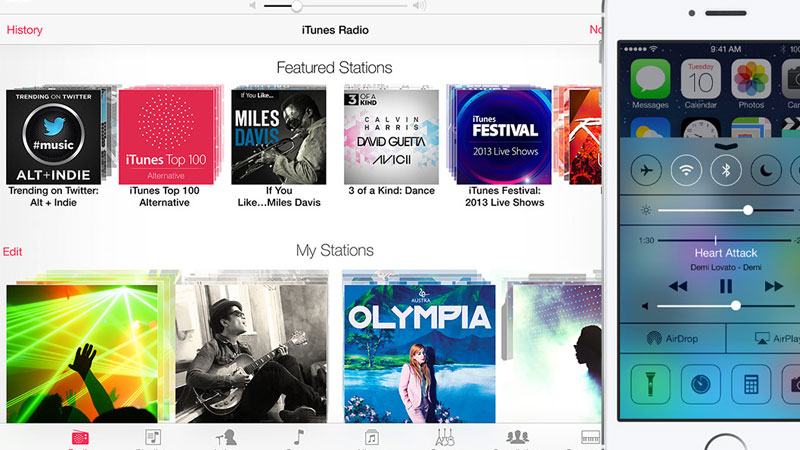Apple’s iOS 7 lands today, and you’ll soon be joining millions of others in pulling the latest iPad and iPhone software update from Apple’s servers. While you wait for your upgrade to come down, we’ve prepared some reading material. First, there’s the quick familiarisation guide we wrote earlier. And here, we’ll be looking at almost all the new features you’ll immediately notice when your phone or tablet first boots up. Have fun playing around, and if you find any that we’ve missed, let us know in the comments.
1) Marvellous Music
Along with the pretty, new pastel-coloured interface, Apple has updated the Music app (you know, the iPod part of your iPhone). Its fresh coat of paint mostly just reorganises some of the layout, and the biggest new addition is a big ol’ iCloud button. This will show up for all music tracks that you have bought from the iTunes store, but aren’t actually on the phone – tapping the icon will download the song to your phone. Those who use American iTunes accounts will notice one other things: if you’re logged in with your US iTunes account, you’ll have access to iTunes Radio. It works in South Africa and is free, with ads.
2) Quicker Calendar
The calendar app has been revamped to allow quicker access to other days, months, and years. You can zoom out to have an almanac view, and then zoom right in to have a precise look at a specific day, along with any tasks on it. It’s still possible, as it was in iOS 6, to manage multiple calendars, but accessing that is a lot easier now. Another nice touch is the ability to swipe between weeks, when in week view. Rather than zooming out and going to the next seven days.
3) Better Reminders
In iOS 6 Apple tacked on the Reminders app, and it never quite felt right. Now, with its pretty new paint, it feels far more like an important part of the OS. Best of all, you don’t have to use the app itself to set reminders – Siri does it for you. Just shout, “Remind me to get milk when I leave the office”, and it sets that reminder for you.
4) Welcome Weather
The Weather app has finally been updated to have prettier graphics, and it looks eerily similar to the Yahoo weather app. But that’s okay, because Yahoo supplies the weather information to Apple (it says so right in the app, which uses Yahoo’s old logo). New to the Weather app is the ability to see the daily forecast by the hour, and very handily Apple has decided to include information for sunrise and sunset.
5) Super Safari
Safari, the default web browser in iOS, has been given a huge makeover. While some of the other apps only get a new look or one new feature, this sees the most significant redevelopment. Apple does say, after all, that most of the mobile web traffic in the world comes from its browser.
Safari on iOS now boasts far better tab management: a 3D view lets you quickly slide between open tabs, and swipe left on one to close it. Better still, if you scroll all the way to the bottom of your open tabs, it shows tabs that are open on your Mac. So you can continue reading that long article while you’re in traffic or a waiting room, rather than when you get back to your computer.
Safari’s address bar is now an “omnibar” – it handles both web addresses as well as web searches. The entire bar minimises and takes up less space as soon as you start scrolling down a page, which makes information far more accessible. Another superb feature is the shared links list. It’s in the same spot as bookmarks, but it holds a list of all the links that friends have shared on social networks. This way, you won’t have to go back to Twitter to find a news post somebody linked to.
6) Map it up
When iOS 6 released last year Apple was under a lot of fire for the new Maps app. While the app itself lacked some features people wanted, the data was the biggest deal. We’ve tested it extensively both in South Africa and abroad, and Apple’s data is now a lot better, with super accurate directions. New additions include a 3D mode view and automatic switch to a less-blinding night mode colour scheme. Apple’s also implemented its data detectors in the Maps app. Now, if a friend messages or emails you with an address, you don’t even have to read their message: the address smartly shows up in the Maps app using pure magic.
7) Fantastic Photos
Previous versions of iOS simply handled photos by putting them in a massive, single gallery. With the Photos app in iOS 7 the photo roll is almost gone (it’s an alternative view), but the default view arranges photos by year, location, and moments. So now you can go to the month you visited the beach in Cape Town, or climbed a mountain while on holiday in Italy – all because the Photos app uses the smart date and location metadata from your photos. It’s by far the best way to browse your snaps.
You can also use the Photos app to edit pics. Simply hit the edit button on a photo and you can crop it, add a filter, enhance lighting, or remove red-eye. Handy.
8) Cooler Camera
Remember when smartphone cameras were just about letting you take a photo? Well, the iOS 7 camera goes back to that simplicity, with its clean interface, but still gives you powerful features. Instead of navigating menus to switch to different shooting modes, you now just swipe left and right between the four camera modes: video, regular, square, and panorama. Square is just that: it lets you take square photos, a la Instagram. Panorama lets you take a great panoramic shot of that beautiful ocean view, but simply moving your camera from left to right.
The Camera app also moves buttons to new places where they make more sense. The flash and HDR mode are a simple text button overlay, and you can even apply real-time filters to your photos if you have an iPhone 5.
9) Notes-worthy
Apple’s ditched the ugly old Notes app and given iOS 7 a very simple text-based notepad. It’s a lot easier to navigate your piles of notes and add a new one, plus there’s a search function to quickly find what you’re looking for. It’s almost an underwhelming facelift for this app, but it uncomplicates things: because all you need is something to scribble down some text.
10) Kooky Compass
If you used the Compass app in previous versions of iOS, be prepared for a shock: the new Compass in iOS 7 is very, very useful and advanced. Apple’s given the compass some high-tech features that use more of the iPhone’s sensors. Not only will it now tell you which way is north, but you can swipe to the left on the compass and it’ll give you an inclinometer. Now you can use a built-in app to measure inclines, as well as letting it double up as a spirit level. If you tap once on the compass or inclinometer, it stores the current value and then lets you read out bearings based on a waypoint. Time to find a reason to use a compass – because this app is way cool.
11) Videorama
The Videos app in iOS isn’t very special, and has never been. But along with its new look in iOS 7 there’s one cool feature: any video content that you’ve downloaded from the iTunes store will show up in the Video app, even if it is not on your phone or iPad. Tapping on it to play will simply start streaming it from Apple’s servers. Superb, but just make sure your internet connection can handle it.
12) Control freak
As mentioned in our previous post, Control Center is one of the new built-in features in iOS 7. Swipe up from the bottom of the screen at any time the keyboard is not present, and you’ll gain access to quick controls for wireless, flight mode, Bluetooth, music controls, screen orientation, and more. It also has four preset shortcuts that let you launch apps without unlocking your phone. These presets are: flashlight, stopwatch, calculator, and camera. We’ve been using them, and they come in handy more often than you might realise.
13) Newer Notifications
Also as mentioned, the Notification Center gets a huge facelift. Rather than clumping all notifications together, Apple’s sorted them into recent and missed, with the latter containing any notifications you haven’t tended to in the last 24 hours. The Today column in Notification Center is very, very useful. It shows you, in plain text, the weather for the day, your first appointments, any reminders like birthdays, as well as estimated driving times to common locations and appointments. Tapping on any of those data items will launch the associated app to get more information.
14) M-m-m-multitasking
Previously iOS multitasked by letting people use app icons to see what’s running. Now, it has a swish 3D effect that shows you the open windows. You can slide left and right, and each tile shows the content of the app you have running. Swiping up will close an app completely.
Under the skin, Apple’s also changed the way iOS multitasks. The OS will learn when you fetch mail, look at weather, and so on, and it will prefetch data for those applications according do your habits.
15) Frequent locations
Depending on your point of view, this feature is either awesome rocket science or very creepy. iOS 7 will not ask you where you want to go, instead, it will learn. If you go to a location at 9am and remain there until 5pm, for five days a week, it’s safe to assume it’s your office. And when you spend 6pm to 8am at another location, for a majority of the time, iOS 7 will learn that this is home.
With this learned information, it can tell you in the mornings how long it will take to drive to work, or in the evenings how long it takes to drive home. Included in this time estimate is any traffic delay there might be.
Frequent locations tracks your movements occasionally, and helps your phone learn more about your travel habits, and thus it becomes easier to personalise the user experience. Apple also uses data from this (if you agree to let it) for improving the data for its Maps app – so there’s another benefit to using it.
16) Track your data usage
Android owners have had it for ages, but now you can do it in iOS as well: it’s possible to turn off data access for specific apps, and see how much each app has used. To get to this feature, you’ll need to go into Settings and then Cellular. Scroll down, and you’ll see the apps that have used the most data, and you can disable them if you like.
17) Searching Spotlight
Apple’s phone-wide search tool, Spotlight, was previously accessed by swiping all the way to the left. Now, you can access it by swiping down from the middle of the screen. The new gesture to access it makes a lot more sense, since you can do it from any home screen, and Spotlight is even faster with its searching.
18) Smarter Siri
Siri, the voice-controlled helper in iOS, has been given a big overhaul. Not only does she sound more natural, but she can also be a he – Apple has added a second voice for users to select.
Siri is now able to search more data than before, and a deal with Microsoft means it’s now also possible to use Bing as a search engine. Wikipedia functionality is baked in, so you can simply say, “Wikipedia Coca Cola”, and it’ll bring up info on that brand. Apple has worked some magic here: the iPhone has a built-in database for Wikipedia entries, so the searches come up super fast, without needing to access the internet – however, you still need internet access to use Siri.
While there are far too many new features to cover here, it’s safe to say you’ll be using Siri a lot more in iOS 7. Our only complaint is that South African users will still not be able to use Siri for any directions (“please get me directions to 10 Alice Lane, in Sandton”) despite the fact that Maps and frequent locations will have the correct data for this.
19) Ring a ding ding ding
You might not notice it at first, but along with the new graphics, Apple’s has also revamped all the system sounds in iOS 7. Everything sounds far softer, more futuristic, and chimier – from the sync notification when you plug your phone in, to the messages, alarm, and email tones. Basically, it’ll be just like the days when you got a new Nokia: you spend 20 minutes trying out the new ringtones and annoy everybody around you.
20) Free voice calls
If you’ve used Facetime to make a video call you’ll know how fantastically simple it is, but also that it’s not always the best thing to have your morning face broadcast across the world. Thankfully, Apple now has Facetime Audio, which lets you make a voice call over the same data network that Facetime video calls use. Kinda like Skype, but baked into the handset. So now you can call all your iPhone-owning friends without using up your minutes.
21) Update apps automatically
The biggest hidden feature is one that most people will really appreciate: iOS 7 will automatically update your phone’s apps when you are connected to a wireless network. You can enable this to update over cellular, but with some app updates coming in at 700MB, that might be a bad idea. Still, it’s going to be a huge relief to not see the App Store icon with that big red notification to let you know that apps can be updated.
22) Flickr and Vimeo integration
iOS 6 saw the first integration with popular sites, and gave users integrated Facebook and Twitter functionality. iOS 7 adds video-sharing service Vimeo as well as Yahoo’s fantastic photo-sharing service, Flickr. Both of these are now baked into iOS 7, so when you share content from within apps it’s possible to zoom it straight to one of those services.
23) AirDrop the bass
If you’ve ever wished there were an easier way to share something on your phone with the person next to you, there’s finally a feature for that. Apple’s AirDrop functionality (which first showed up in Mac OS X) is now on the iPhone – but it only talks iPhone. Still, using this feature (which can be accessed from the Control Center) you can share files and photos with your iPhone-owning friends, without needing to set up any complicated handshakes or pairing. It just works.