Without power, your shiny new smartphone may as well be an R8 000 paper weight: battery life has become the limiting factor in our brave, new world of multi-sensor, multi-core smartphones. Fortunately, Android phones have an inherent advantage in the battery stakes,when compared to their iOS counterparts. Due to the size of the displays in top-tier Android smartphones, there’s a room to cram in a lot more battery. The Galaxy Note 3, for example, has a massive 3 200mAh battery, compared to the 1 570mAh cell in the iPhone 5S. But Samsung’s flagship also has a 5.7-inch display that requires a lot more power than the iPhone’s 4=inch display. Last week we helped our readers who had been afflicted by a sudden drop in battery life when they switched to iOS 7 – and to even things out, so as not to leave our Android brethren in the lurch, there’s now a guide for getting the most out of your Google phone’s battery, too.
1) Use your smartphone’s built in power saving features
Samsung, HTC and Sony, among others, have built in power-management software in their custom Android interfaces. Samsung’s ‘Power saving mode’ will limit the might of the CPU, turn down the display brightness, and turn off haptic feedback (the small vibrations you feel when typing on the keyboard or pushing the back button). Sony has multiple power saving modes in the Xperia Z and the Xperia Z1 with one (called STAMINA Mode) that will go as far as shutting down all wireless data connections when the display is off so as to limit the amount of background battery draw the phones need to keep running.
Enabling them is usually a simple affair, with a quick trip to settings being all that’s needed. Activating this might seem like you’re putting the brakes on your brand new superphone, but this little trick might just extend its battery life to the end of the work day.
2) Uninstall unnecessary widgets
Widgets are one of the stand-out features of the Android operating system. They allow quick glances of up-to-date information to be available at all times, right on the home screen. The problem is that many users get ‘widget happy’, and land up having too many of them refresh constantly, draining the battery far too quickly. Quickly go through your home screens and figure out which widgets you really need. Is Twitter important enough that it needs a widget showing the latest tweets? Or will launching the app manually be just as useful? Keeping your widgets down to a minimum can be an extremely effective tool in combating battery drain.
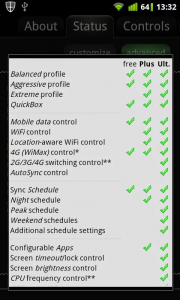
3) Buy Juice Defender Ultimate
If you’ve tried the above two steps and you’re still killing your battery by 3PM, we have one last solution that does the trick for even the heaviest of Android users. It’s called Juice Defender, and while it’s free the best option is the paid version, Juice Defender Ultimate (JDU). For $4.99 (around R50) it’ll manage almost every single aspect of your smartphone to ensure that it can keep going for as long as you need it to. The reason JDU is our pick of power management apps mostly down to the extra customisation options it unlocks.
Not only does it have three standard modes for you to choose from (Balanced, Aggressive and Extreme), JDU is able to control all wireless networks, from 2G/3G/LTE, switching to WiFi, and Bluetooth.
It can even have different schedules for peak and off-peak times, night mode, and even a weekend mode, when email may not be as much of a priority for you. For users who have rooted their Android phones JDU also has the added benefit of being able to control CPU frequency to further maximise savings.

