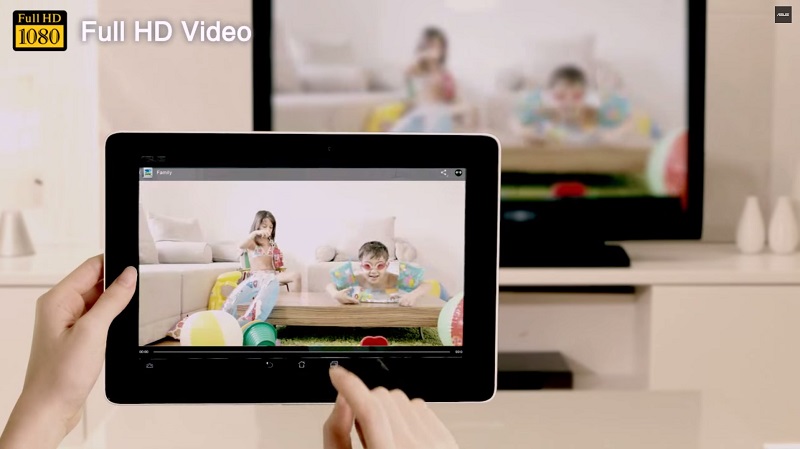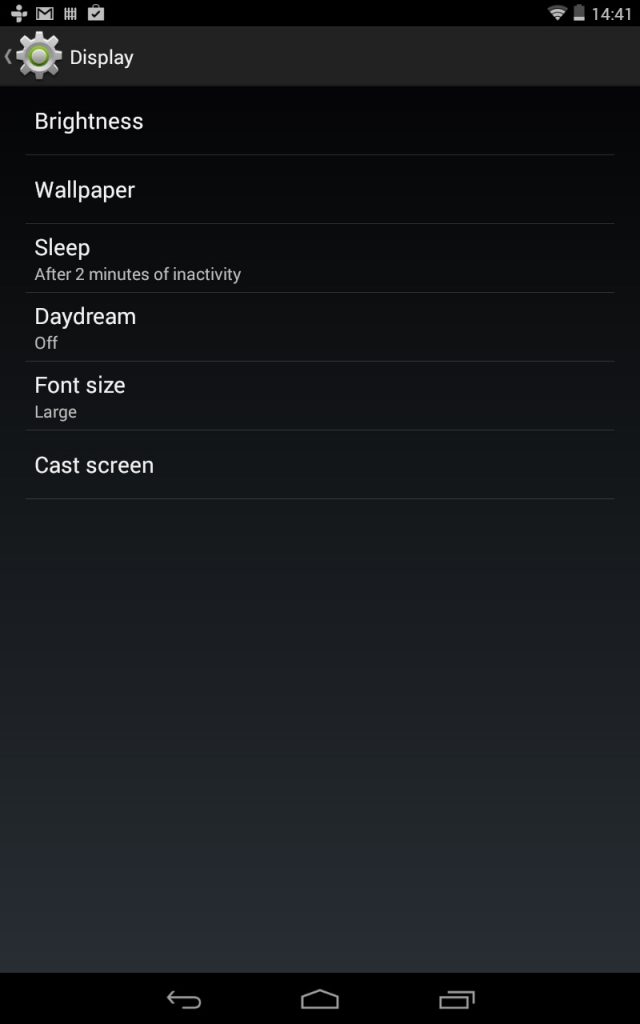We’ve all done it: crowded around an Android phone or tablet screen to see something cool that the device’s owner wants to share. But it’s not fun because those screens are just too small when there’s more than just two people around it.
The solution, then, is to find a bigger screen – a TV is a good option – and output the phone or tablet’s video signal there. The question is, how are you going to do that?
That’s where we come in: with this handy guide that outlines what you will need, and how to do it.
To cable, or not to cable?
There are two primary options: a cable from your phone connected up to a TV, or to stream a video signal wirelessly using Google’s Miracast technology.
To establish which one is right for you, you’ll need to find out the following:
- Whether your phone and TV support Miracast. Sony’s Xperia Z family of smartphones does, for example, but these are relatively recent
- Whether your phone or tablet has an output port for video, and if so what type it is
- Whether you’re happy paying for a Miracast dongle if your TV doesn’t support the technology natively
In all cases, a quick Google is all you’ll need to establish the answers. Manufacturer websites are particularly handy for this.
Armed with that information, you can move on to the next phase: Hardware acquisition.
What you will need:
For a wired connection, you will need the appropriate cable for your phone. The options are:
- Micro HDMI to HDMI (HDMI is the most common audio/video cable standard). These are about R160 or so, more if you want longer than 1.5m.
MHL. These are anything from R250 and up. You will need to get one that’s specific to your phone model.
MHL cables are identified by a Micro USB port and a small in-line box on one end that contains the electronics needed to convert your phone’s Micro USB data signal into video, and the full-sized HDMI plug on the other. It looks thus:

You will also need an Android smartphone or tablet running Android 4.2 or later.
Connecting
Connecting a smartphone to a TV is as easy as plugging in the cable and switching the TV to the appropriate HDMI channel. You will see whatever is on the phone’s screen on your TV, just oriented so that you don’t have to bend your neck to see what’s going on. Watch a movie, or orient the phone in landscape mode, and the image on the TV will fill the screen – perfect for watching movies.
Miracasting is a little trickier.
First, you’ll need to connect your Miracost dongle or receiver (like the ASUS Miracast Media Streaming Dongle that costs just over R1 000) to your TV if it doesn’t have Miracast support built-in.
Next, you must navigate to “Settings” on your phone, then go to Display, then Wireless Mirroring or Cast Screen (it varies by manufacturer). Turn that to On, and in a few seconds you should see the wireless network that the dongle/adapter puts out.
Once you press on it, the phone will take a few seconds to establish a connection and boom, you’ll see what’s on your phone screen, on the TV.
No compromise
The best part about streaming video to your TV either wirelessly or via a cable is that it outputs at full 1080p resolution, with surround sound, so you’ll be able to enjoy your movies, video clips and games at their very best.
Other options
Some manufacturers have their own screen-sharing technologies:
- Samsung has AllShare Play that shares screens wirelessly between its phones and compatible TVs.
- Google has Chromecast wireless receivers that plug into your TV, connect to your home’s WiFi network and let you stream to the TV from any phone, tablet or computer on the network.
- Intel has Wireless Display, or Wi-Di, that requires a receiver paired up with an Intel notebook that uses its 4th-gen Haswell processors.