We tend to get a lot of Windows 8.1 laptops here at htxt.africa headquarters, and occasionally we run into the problem of forgotten passwords.
We could take one of several tacks to solve the problem: we could execute a hack using a special USB drive that gives us administrative access to all local accounts on the PC in question; we could attempt to guess the password based on the hint provided by Windows or we can reset the machine as it was when it first arrived.
The first two options are actually quite tricky, making the third option – that of a system reset – far more attractive, especially when there’s no personal data on the PC to lose.
But how to access it? Well, you could always whip out your Windows 8.1 install DVD or USB drive (or create one), restart your system, ensure your BIOS is set to boot from USB or DVD and initiate the reinstallation process that way, but follow these steps and you’ll get there much faster.
On the Login screen, where access to the desktop lurks so tantalisingly close, simply click the Power icon, and hold the Shift key on your keyboard down while clicking the Restart option.
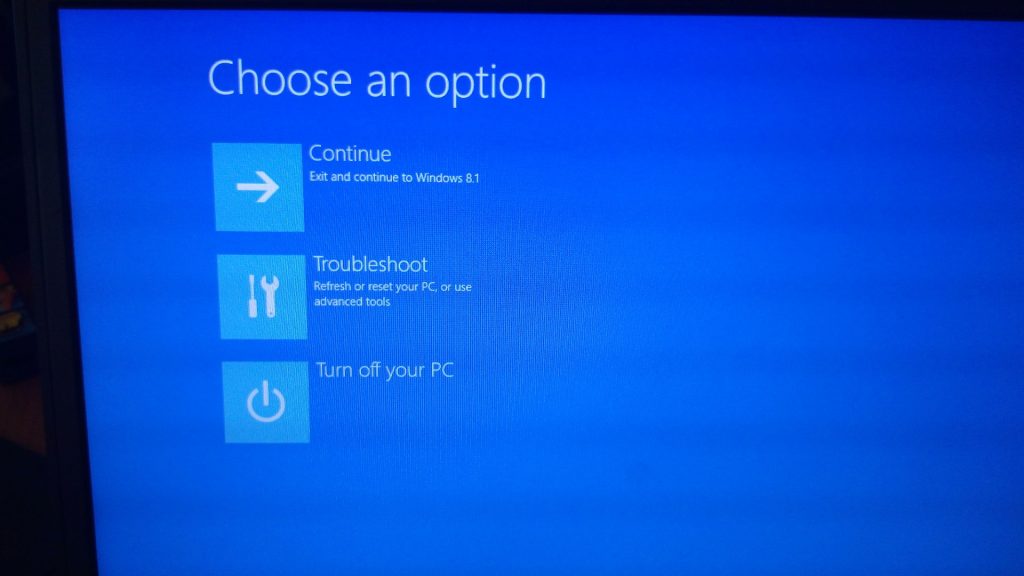
This will initiate a restart that will land you on a recovery screen that asks what you’d like to do. From here, it’s but a simple matter of choosing the option you want, inserting your installation media and letting the PC do its thing.
And that’s it; this handy shortcut will save you minutes of irritation the next time you need to initiate some sort of Windows 8.1 recovery.

