For the first time ever, South Africans can now apply for a Smart ID card or passport from the comfort of their desktop.
The Department of Home Affairs is cutting down on frustrating queues and long hours spent at their offices after launching its eHome Affairs application portal today.
News of the portal first came in September last year at a public unveiling of the first Smart ID and passport application centres at the Standard Bank and FNB headquarters in September.
eHome Affairs is currently being piloted for Gauteng citizens between the age of 30 and 35.
Everyone else will be notified once it’s open to citizens of all ages.
How does the portal work? Here’s a break down of the step by step process that will take you from your desktop to collection at your nearest Home Affairs or bank branch:
Step 1: Visit eHome Affairs and register your account
You can easily find the eHome Affairs portal on the Home Affairs website.
You’ll be required to enter your ID number to check whether or not you’re eligible.
From here, you’ll be taken to the account registration page where you must set up an account and fill in all your relevant details including your name, contact details and ID number.
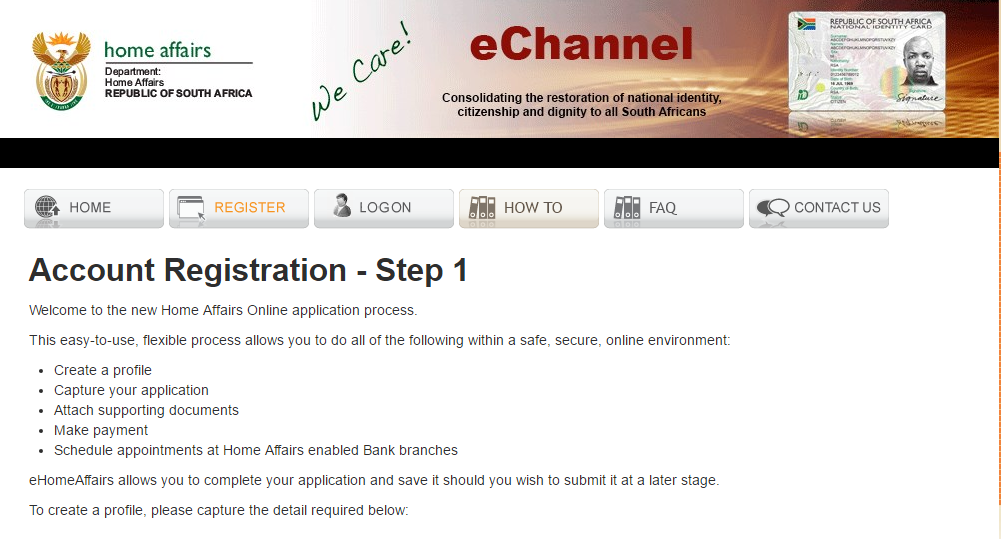
After that, you’ll be required to create a password and answers to three security questions.
A one-time password (OTP) will be sent to the cellphone number you entered in your contact details box you’ll have to type it in along with a CAPTCHA. You’ll also be sent an email confirmation link to your email address to confirm your account.
Once you’re done with this, your account will then be complete.
Step 2: Log on and complete your application
A second OTP will be sent to you, which you’ll have to enter in the log on page so you can get started.
Note that you’ll have to have Adobe Flash Player installed on your PC to be able to open the application form.
You’ll have to choose whether you’re applying for a Smart ID card or passport and whether or not its a first-time application or a re-issue.
Next, you’ll be directed to the actual application form, where you’ll have to fill in details such as your full names and surname, country of birth, residential address, marital status and which Home Affairs office or bank you’d like to collect from.
If need be, you can scan and upload relevant documents (the site will tell you if you need to upload these documents,such as a birth certificate, or if they’re not required) onto the site. Otherwise, you can just take them along when you go complete the process.
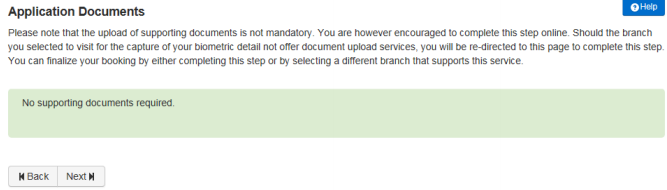
Step 3: Make an EFT payment (optional)
If you want to make sure you spend as little time at Home Affairs as possible, you can fill in your banking details on the portal and then use your banks website or app to complete payment for your Smart ID (R140) or passport (R400).
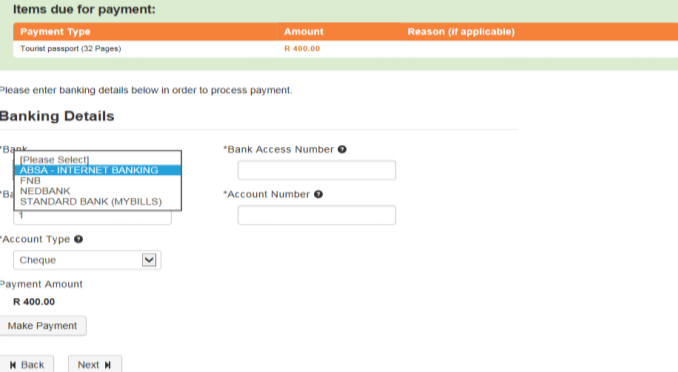
Alternatively, you can pay at Home Affairs or the bank when you get there.
Step 4: Book your fingerprint scan and photo capture date and time
You can choose on which day you want to go and have your fingerprint and photo taken using the booking function on the portal (this must be done within 60 days of your online application).
Keep in mind that booking works for certain banks and Home Affairs offices only (you’ll be able to see a list online).
A list of available times for when you can do your fingerprint scan and photo capture will pop up. You can choose a time and confirm your booking.
You must download and print your booking info in order to take it along and present it at Home Affairs or the bank.
Booking is however not compulsory, but not doing so will mean you’ll have to join the queue and wait your turn as usual when you visit a branch.
Step 5: Head to a branch and complete the process
When you get to the branch, you’ll have your photo taken in the available Home Affairs booth and scan your fingerprint using a biometric scanner.

If you did not pay for your ID or passport online you will be able to do this at the branch. Note that if you’re going to a bank, it must a bank that you use as you will be required to pay via EFT.

Once all the above is complete, Home Affairs will, within 10 working days, send you an SMS telling you to come and collect your ID or passport at the branch where you completed the process.

