Sharing images on the internet has become a part of everyday life, whether it’s memes or photos of your vacation, or even that loaf of sourdough you’ve been baking for the last 48 hours.
What you might not know is that Facebook, Instagram and Twitter give users the option to describe their images so that those who are blind or have low vision can experience what other folks do.
This description is known as alt text or alternative text and it doesn’t take up space in the character count of your post. This means you can, and should be as descriptive as possible.
Alt text helps make the internet a bit more accessible and inclusive and we really think it’s worth taking a minute to describe what your images look like. We’ve done this for every image in this story and each description took us a few seconds to write.
Alt text is also used in relation to search engine optimisation, but we’re focusing on personal use for now.
We’re going to share how to add alternative text to your images for Facebook, Twitter and Instagram.
Facebook actually generates alternative text automatically but you are able to edit the text after it is posted.
On mobile, open the image and select Options (usually denoted with three vertical dots) and tap Edit alt text. You should see Facebook’s automatic description and you will be given the option to edit it. As with all of these platforms, be sure your description doesn’t violate terms of use and community standards.
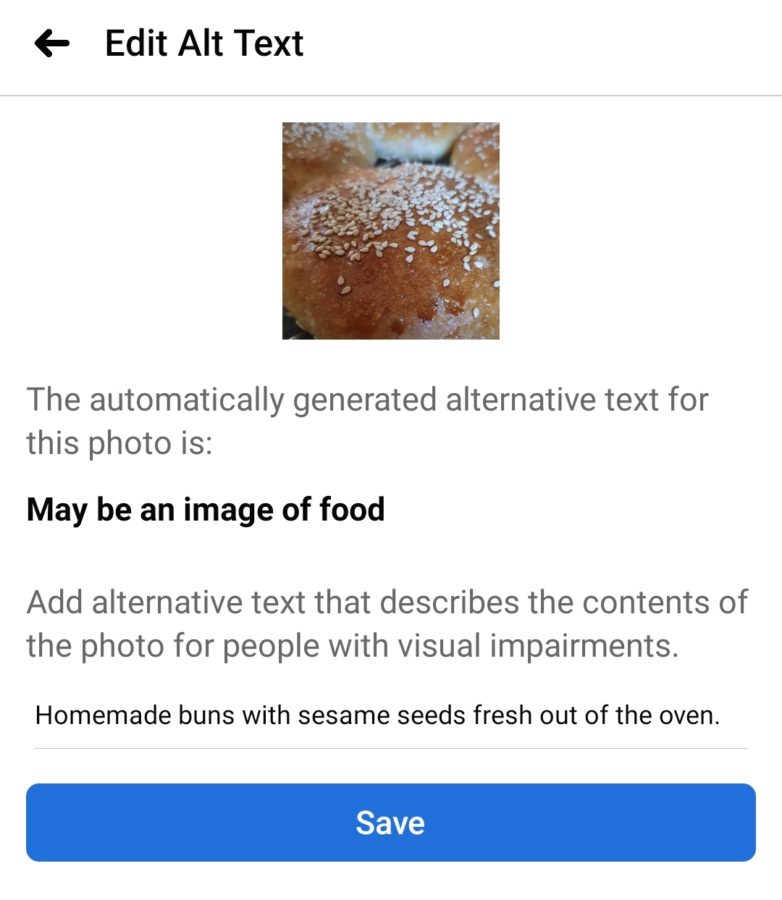
On a desktop or notebook you can edit the alternative text while posting an image. Simply click Edit and select the Alternative text option.
Twitter’s alternative text option is by far the most prominent of the trio. When posting a photo via the Twitter mobile app in the bottom corner of the image preview you should see a +ALT icon. Simply tap that and add your description.
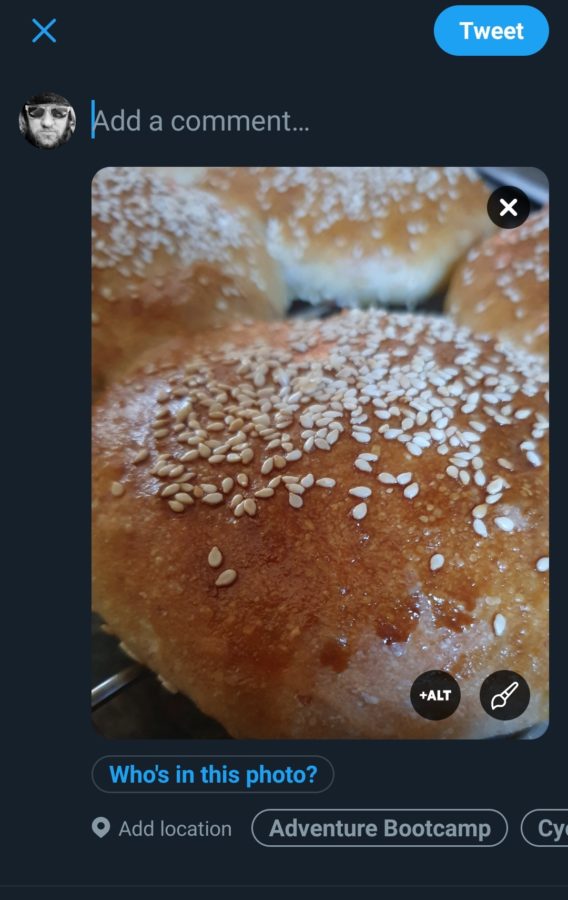
Twitter limits alternative text to 1 000 characters so keep it concise but also be as descriptive as possible.
On a desktop or notebook, simply upload your image, click Edit and select the ALT tab.
As Instagram is limited to mobile uploads, for now at least, this is the easiest of the bunch. Once desktop posting is more widely available we will update this story.
As regards a post, simply upload the images, do your edits and at the final page before you post tap Advanced Settings. The option Write Alt Text should be visible.
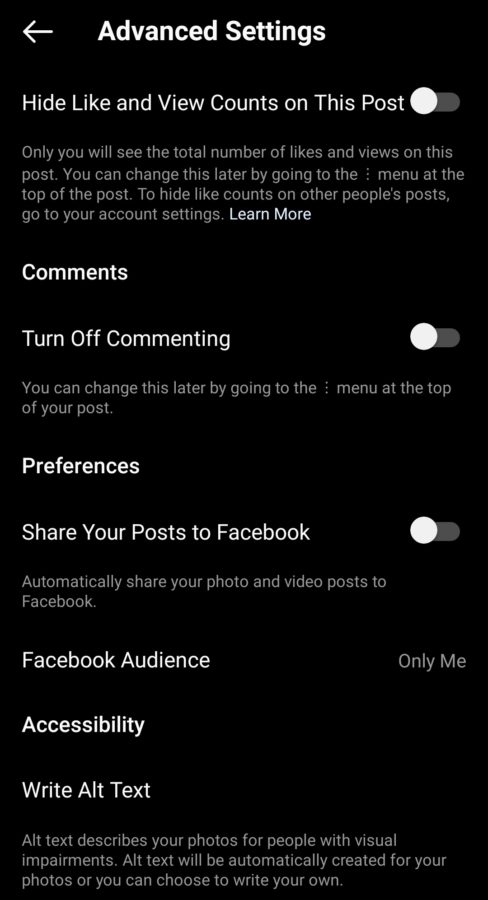
Unfortunately you cannot add alternative text to Instagram Stories.
Adding alternative text will take a bit of extra time but given that it helps those who can’t see your images, we reckon it’s time worth taking.
[Image – CC 0 Pixabay]

