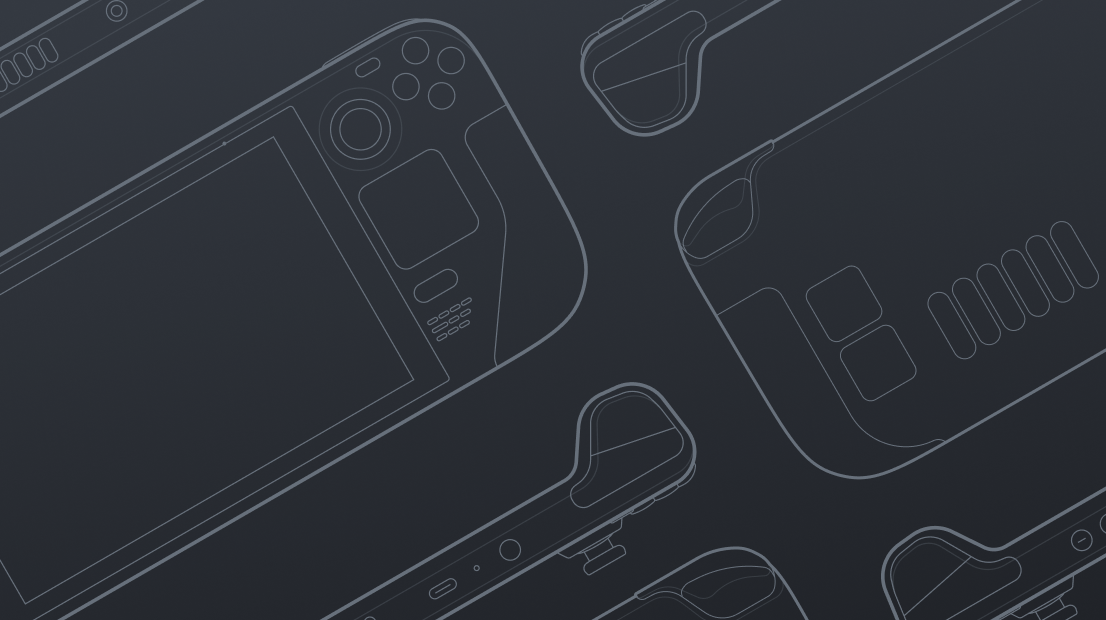We are getting closer to the February launch of the first batch of Steam Decks and Valve is still revealing more functionality around it with the latest being Dynamic Cloud Sync.
The usual way cloud saves work on Steam is that, once a user exits a game, their save will be updated to the cloud. That game can then be played on another device after downloading the new save data when they start the software again. This changes somewhat with Dynamic Cloud Sync.
“We anticipate that users will frequently suspend their Steam Deck without exiting the game, as is common with other hand-held gaming devices. With Dynamic Cloud Sync, if they then choose to play on another device (whether a PC or another Steam Deck), their progress will be there waiting for them,” Valve writes.
“With Dynamic Cloud Sync, Steam will automatically upload all modified save game data to the cloud prior to the device entering sleep mode. Users can then resume their game on any PC, laptop or other device. Steam will also automatically download any save game changes when users return to their Steam Deck and wake up the device.”
The predominant handheld gaming device on the market right now is the Nintendo Switch and we can attest from personal use that we do usually put the console to sleep instead of turning it off completely, especially to charge. We don’t always do that in the middle of a game, but that is sometimes necessary because of a low battery.
This doesn’t even take into account other reasons why you’d want to switch between hardware in the middle of a game session, such as arriving home from travelling on public transport or to play on a bigger screen when friends arrive.
Because of this Dynamic Cloud Sync sounds like a great idea but it is unfortunately not something automatically implemented by a game simply being available through Steam. Developers will need to set this feature up and make use of Valve’s APIs to get it functioning.
Thankfully the process for this seems rather easy with Valve providing a quick look at how to do it here that is only a three step process.